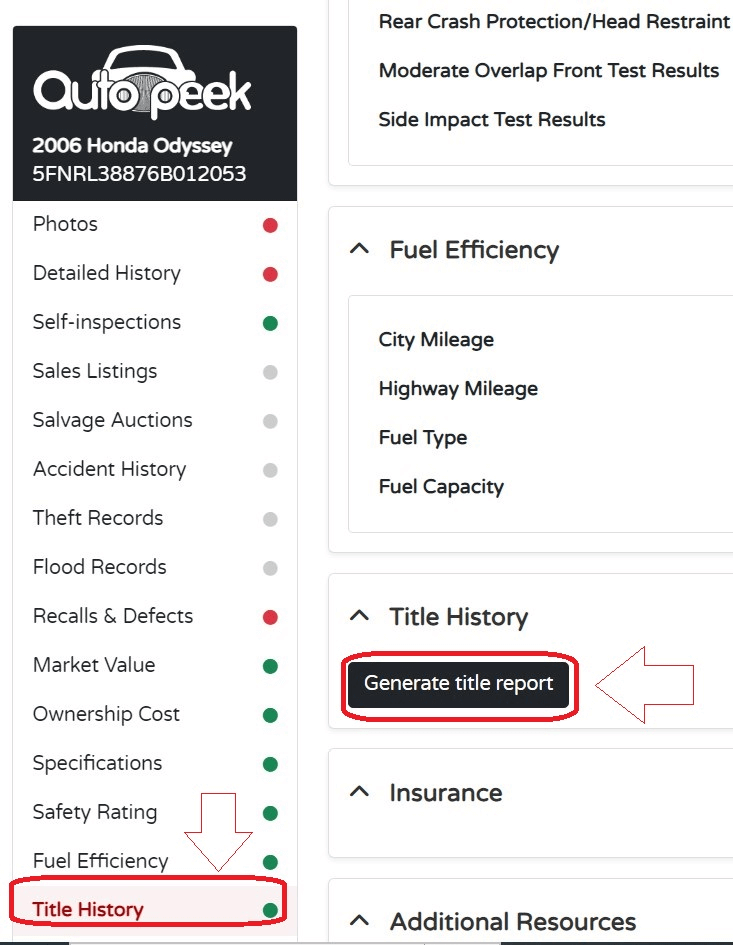How do I print a report?
You can print an AutoPeek report by following these steps:
- Click Recent Report from the menu on the left side to view your list of previously run reports.
- Select the report you want to print. (Previously generated reports under Title Report are ready for printing or download. Skip steps 3 -4).
- On the generated Autopeek Report, look for Title History in the left column and click on it to go to the title history section.
- Click Generate title report.
Click Print to generate a PDF of the report which you can then save to your computer or print. You may also download the report directly by clicking Download.